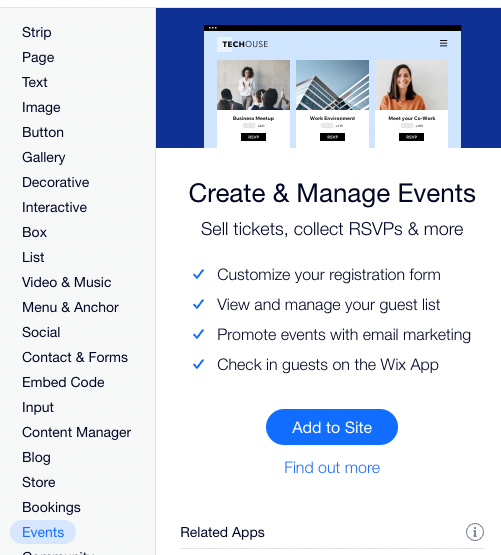Adventures with Wix
Wix Events Step-by-Step Setup Guide: Publishing Event on Wix Website
What an exciting journey this has been!
For the past four episodes, we’ve been building to this point. I’ve been sharing a whole bunch of helpful tips and tricks about how to setup Wix Events in your business. I’m truly believing that your business will thrive!
In this episode we’re going to bring it all home by publishing your event on your live website.
So let’s bring it home!
Series Structure
This in-depth tutorial series teaches you everything you need to know to setup and publish events using the Wix Events app. You’ll learn how to:
- Setup an event
- Use Wix’s built in CRM (Ascend by Wix) to automate informing and serving your customers
- Implement game changing workflows to level up the actionable insights you gain about your business
- Gather feedback from your customers at key points in their event attendance with you
Each episode has a full list of the episodes at the bottom and solves a particular part of the puzzle.
If you need extra help, don’t hesitate to reach out to my company Creative Appnologies. We would love to help you ❤️
In This Episode
This final episode simply publishes your event live on your website. It’s the simplest of all the tutorials — but also the one that lets you start interacting with your customers 🌏
Displaying Events
Displaying events is different for each business. Some businesses are purely ‘Event Based’ so tend to have an entire page dedicated to their events. Other businesses prefer to integrate the events with their other services. Still other businesses want a mixture of both.
The Wix Event app is very versatile in how it approaches these use cases. It’s as simple as:
- Navigating to the Edit Site from your Dashboard

2. In your ‘Wix Website Editor’ choosing the page you want to add your events to
3. Navigating to the +
4. Finding the ‘Events’ tab
5. Adding the Events App to your site
6. Editing the widget which pops up using the ‘Display Events’ option.
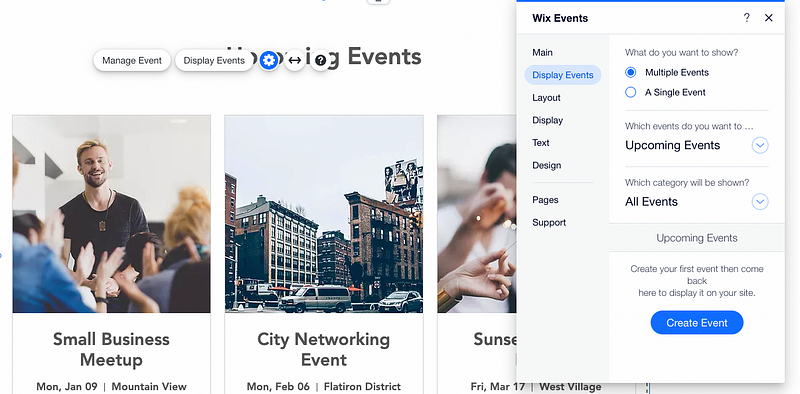
I won’t go through all the options here, just be aware you can change a ton of aspects about your events. Everything from showing a calendar view, to circle pictures and even the colour scheme!
7. Once you’re done, simply hit ‘Publish’ and that’s it!
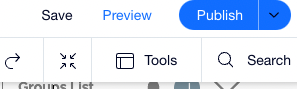
And that’s a wrap!
That’s it!
We’re all done with our five part series on Wix Events!
I hope you enjoyed it and that it’s really helped you 😃
List of Episodes
- Event and Feedback Setup
- Full Event Configuration
- Event CRM Basics
- Level Up with Wix Workflows
- Publishing Events on Wix Website
Follow Me
As with everything I write, I hope you find this helpful ❤️. It would mean the world to me if you took the time to give me a ‘clap’ on Medium, or subscribe to my email list. If you’re looking to subscribe to Medium, feel free to use my referral link (it doesn’t cost you any extra, but does mean I get a portion of your subscription fee).
Enjoy, and feel free to drop me a DM on twitter, connect on LinkedIn / Github with thoughts and comments 😃