I recently came across Qubic as part of my ongoing exploration of what I call the Crypto Disruption Continuum.
Initially I was pretty skeptical about the project, however, the more I researched it, the more excited I became.
It truly felt like a disruptive project, and I was keen to get involved.
You can read my analysis and insights on the project itself here.
How to Start Mining on Qubic
Compared to when I first started mining Ethereum, the process to get started was pretty straight-forward. Still not what I'd call user friendly, but at least didn't take me a whole day.
I also really liked that they took into account mining pools right from the start. I can definitely see that the team has learned some lessons from previous projects!
Get Your Qubic Address
The first stage is to create a Qubic Wallet.
- Create a Qubic Wallet.
- Navigate to wallet.qubic.org
- Reload your wallet if needed
- Get your Qubic address by using the toggle
Show Table - Save the PUBLIC address somewhere easy to access, on the same machine you'll be using for a miner.
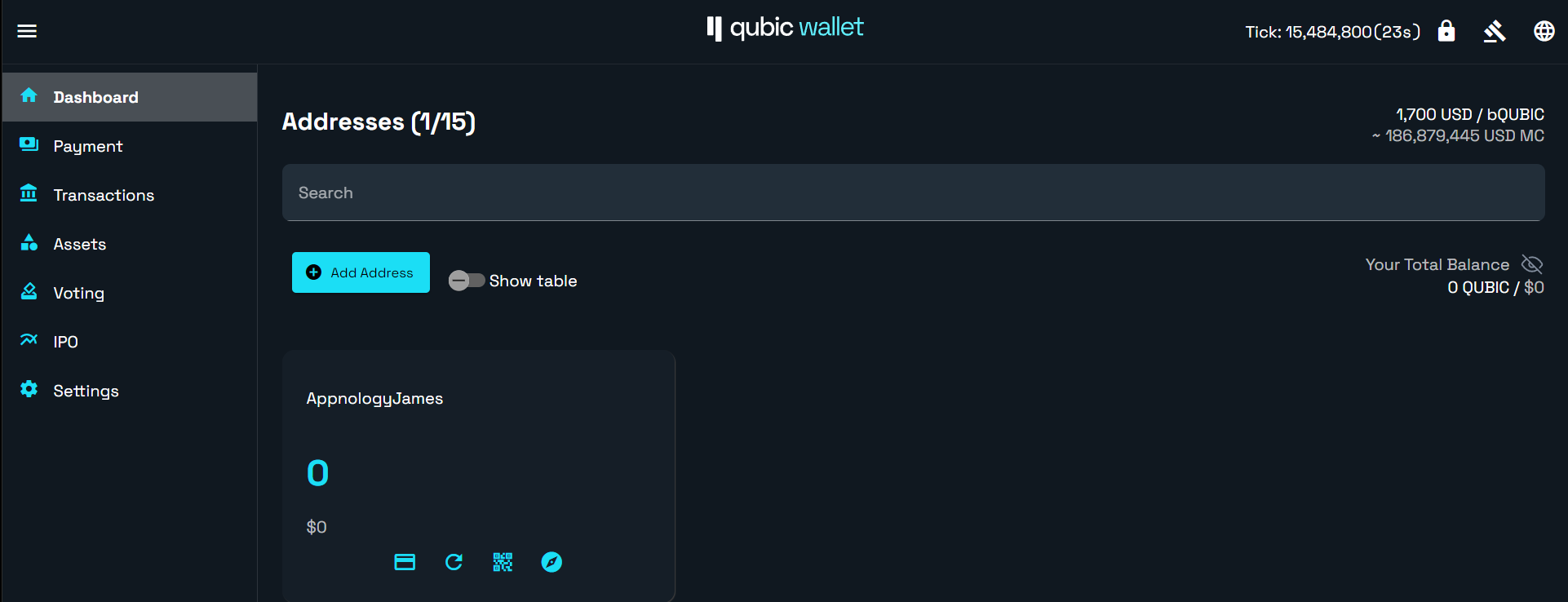
Sign Up to the Qubic Portal
Now you need to sign up to the Qubic mining portal. Once again, I was impressed with the ease of doing this.
- Go to the signup link
- Create an account
- Sign In
If you're interested, you can spend a bit of time looking around in this portal, it's got a lot interesting information about the network. This is where you can get all the statistics about your miner as well.
Here's what mine looked like:
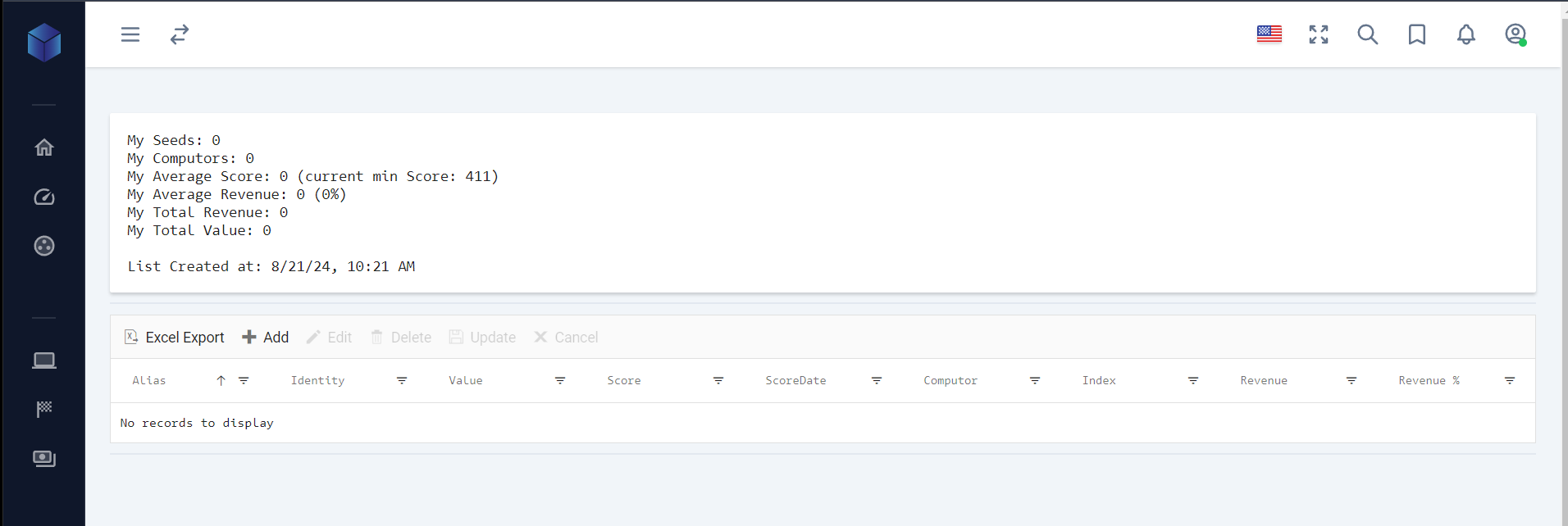
Choose Your Pool Mining
If you're wanting to mine in a pool (recommended by Qubic for small retail miners), in your portal, navigate to the pool mining tab (link here).
You can read on the site about the different types of pools as the offer different types of bonuses and incentives. For my purposes, I chose the Fixed Mining Pool which offered a fixed reward of 85%.
Once you've made your choice, choose 'Subscribe'
Once I get more familiar with the mining, I'll look into optimizing it a bit further.
Download the Qubic Mining Client
The next step is to get your Qubic mining client up and running.
To do this, go to Qubic Mining Client. It's on GitHub, and the link is here.
- Download the client for your operating system
- Extract the .zip / .tar
- Navigate to the file
appsettings.json - In the appsettings, you can choose between having an
accessTokenor apayoutId. If you want to usepayoutIdthen use your address from your Qubic Wallet. - To get the
accessTokengo the Qubic Portal -> Pool Mining -> Access Token -> Show Token - Download the Microsoft Visual C++ Redistributable Version
- Install the C++ redistributable
Mining Qubic with CPU Only
In Windows, the default setting for the app will run your CPU as a miner. To use it simply double-click the .exe
Mining Qubic with a GPU
Mining Qubic with a GPU, while more profitable in my experience, is slightly more challenging. For starters, I couldn't get it actually working on Windows natively. I eventually figured out a workaround which was straightforward. Hopefully this saves you having to do the same!
I ended up using Windows Subsystem for Linux, known as WSL. This effectively brings a Linux based operating system, called Ubuntu, into your windows environment without the sheer hassle of mucking around with Virtual Machines and Docker containers.
Here's how to do it.
- Open Powershell as an administrator
- Run the command
wsl --install - Wait for a bit while it installs
- Set it up by following the prompts for a username and password
- Reboot your computer
Next, we need to add in the Qubic mining software to our new Ubuntu OS. This is actually pretty straightforward, there's just a number of steps which I've outlined below.
- Go back to the Qubic Mining Client
- Download the Linux version onto your Windows
- Extract the file
- Modify your
appsettings.json(I've provided an example below) - Open your Windows File Explorer
- Navigate to Linux -> Ubuntu -> home -> your username you created a couple of minutes ago
- Copy the extracted Qubic Mining Client and modified
appsettings.jsonto this folder
Example GPU Settings for Qubic Miner
{
"Settings": {
"baseUrl": "https://mine.qubic.li/",
"amountOfThreads": 1,
"accessToken": <YOUR_ACCESS_TOKEN>,
"alias": "AppnologyJames",
"trainer":{"gpu": true, "gpuVersion": "CUDA12"}
}
}Finally, we need to set the Miner to execute and run. To do this:
- Open your Ubuntu in Windows
- Navigate to the folder you dropped in step 6 above. I.e. for my system, it would be
cd qubic - Run the command
chmod -x <name-of-miner> - Now run the file
./<name-of-miner>
All set!
How much Money Does Qubic Make Mining?
Although every system is different, I can definitely record my own statistics for you. For reference, here is my system setup:
My System Setup
- CPU: 13th Gen i5 13500K 3.5GHz
- RAM: 64Gb
- OS: Windows 11 Pro
- GPU: NVIDIA GeForce RTX 3060
My Results
Over a 24 hour period, I was able to average 10 it/s. This comprised of 5 it/s from my GPU and 5 it/s from my CPU with 9 threads running.
The overall load on my machine ended up being:
- 75% of my CPU
- 5GB ram (for WSL and CPU running)
- GPU continued running my 49" wide screen with no hassles
- Power consumption around 300 watts (I don't have a Wattage meter any more 😥)
At the time of writing, the current price is 0.0000017 Qubic / USD. Therefore, this would mean that I earn the following:
0.0000017 * 255064 Qubic per day = $0.43 USD per day
At the peak of the price, 0.00001244, this would be
0.00001244 * 255064 Qubic per day = $3.17 USD per day
Considering I'm using a completely unoptimized desktop computer that I also use for my own development and content creation, this is actually not bad.
What's interesting about my results is the following:
- I did no overclocking or optimization of my GPU. When I was deep into mining Ethereum, I could easily double my hashrate, and I'm pretty sure the same would apply here.
- My system is far below the recommended settings for a Miner, which asks for i9 and AMD Threadrippers at a minimum
- My GPU is not considered one of the best for mining. This would be the RTX 4080
Is Qubic Profitable for Mining?
Based on my results, at the current time of writing, my answer is no. It is not currently profitable for mining at all.
However, I would put a giant * next to this.
I feel that if I put a couple of thousand dollars towards it and built a custom rig, I could definitely get to a decent level of profit. Certainly enough to pay itself off.
Say Hi!
I love hearing from my readers, so feel free to reach out. It means a ton to me when you clap for my articles or drop a friendly comment — it helps me know that my content is helping.
❤


